Food and Nutrition
Page Navigation
MEAL ACCOUNT ACCESS
-
PARENT ACCESS to STUDENT MEAL ACCOUNT(S)
All families participating in the district’s meal service program must set up an account with the district’s point of sale software, LINQ Connect (formerly Titan), to pay online for Meals and A la carte purchases, monitor meal account transactions, and receive low-balance notifications.
*Parent(s) must have a LINQ Connect account with their student/staff meal accounts linked to the Linq dashboard to receive a Low balance notification. Only ONE low balance notification will be sent when your student/staff meal account balance falls below the notification threshold (default +$5.00) Notification trigger will reset once payment is made and balance is above the threshold)
HOW TO REGISTER
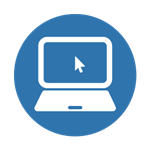
1. Sign Up
Sign up at linqconnect.com (Use Safari or Chrome)
Or download LINQ Connect from the Apple Store or Google Play. Click on REGISTER OR SIGN UP TODAY!
2. Confirm Email
Confirm your email address by clicking on the email verification link sent to your email address. Sometimes the email gets sent to your ‘Junk’ or ‘Spam’ folder.
If you don’t receive a confirmation email, please Contact LINQ Connect helpdesk at 1-844-467-4700.

3. Sign in
Now you can sign in at linqconnect.com or the LINQ Connect App using your email and password.
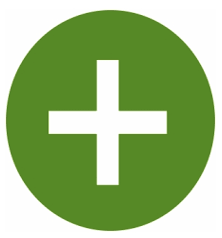
4. Link Meal Accounts
Now link student and/or staff meal accounts to your LINQ Connect Dashboard.
Click the ‘+’ in the 'Linked Accounts' section of dashboard. In app- click 3 vertical dots then "Link Person"
Choose ‘Student’ or ‘Staff’ and enter required information. (Student meal accounts are available to be added in LINQ Connect within 24 hours of enrolling in school district. Staff meal accounts are created by Food & Nutrition upon staff member request by calling 239-4062)ACCOUNT ACCESS
Families can make payments through the LINQ Connect website Portal or through LINQ Connect's mobile app.
Once meal accounts are linked to LINQ Dashboard, they will show on the right side of the screen.
Make new payment or Transfer funds
Click on the hamburger in upper left corner of Dashboard; Select Meal Account options are:
- Add to Balance
-
- Enter Payment Amount(s) to one account or all accounts.
-
-
- Click on 'Add to Cart' button.
- Click on 'Add to Cart' button.
-
-
-
- Go to Shopping cart at top right of screen.
- Go to Shopping cart at top right of screen.
-
-
-
- Verify payments then Click on "Go to Checkout" button.
- Enter/Verify billing address of Credit Card
- Verify payments then Click on "Go to Checkout" button.
-
-
-
- Enter/Verify payment method (Visa, MC, or Discover)
-
- Auto Pay- auto pay payments will not start until triggered by selected balance or selected payment day.
-
- Click 'Add Auto Pay' button.
-
- Enter Amount to pay and select student(s)- if you want to add different amounts to different students complete the process and repeat the 2nd/3rd student amounts. Also consider an amount that will last a while based on your student's eating habits.
-
- Enter Frequency- we suggest using "when below balance" so that the balance stays positive, but you are not adding extra funds that the student is not using. Please consider $10 or above for trigger amount.
-
- Click on 'Save Auto Pay'
-
- Click on 'I agree' button on the Confirmation page.
Transfer Funds- enter funds to transfer between accounts.
Payment Reminder- set the balance amount that will trigger an email reminder.
*When making an online payment, the system will require a minimum and maximum payment. If you have multiple students and only want to make a payment to one student, then leave other amounts blank. A processing fee will be charged for the Total Credit Card payment transaction. The processing fee will be shown prior to processing your transaction.
-
STUDENT MEAL ACCOUNT
Student meal accounts are debit accounts and should always maintain a positive balance from which purchases are deducted. Accounts may be set up to allow only one meal per day, without a snack or A la carte items being purchased. Dollar amount limits to be spent on A la carte purchases each day can also be set. Please call (913) 239-4062 to learn about account restriction options.
A history of account activity is available in the LINQ Connect Portal, including account payment history and student purchase history. If you do not have an account for the online payment system or cannot remember your username or password, please sign up or request a password reset at linqconnect.com. For account histories prior to current school year call the Food and Nutrition Services office at (913) 239-4062 to request a copy. Please include your student's name and school in your request. -
STUDENT ACCESS
- Elementary students can access their meal account by:
-
- Students will have a choice from a variety of entrée options and a wide selection of fruits and vegetables from our harvest bar along with milk and/or juice. Students will receive a meal card that stays at school and/or enter their student ID at the register.
- Students will have a choice from a variety of entrée options and a wide selection of fruits and vegetables from our harvest bar along with milk and/or juice. Students will receive a meal card that stays at school and/or enter their student ID at the register.
- Middle and high school students can access their meal account by:
- Students will have a choice from an extensive variety of entrée options and a wide selection of fruits and vegetables from our harvest bar along with milk and/or juice. Students will enter their student ID at the register.
-
LOW OR NEGATIVE ACCOUNT BALANCES
LINQ Connect is defaulted to send ONLY ONE email reminder when an account balance falls below $10.00. The Payment Reminder trigger amount in the Meal Account page of the LINQ Connect website. Go to the Payment Reminder section at bottom of page to edit the trigger amount.
Once funds are applied to meal accounts, the reminder will reset to send a notification when the account balance falls below the newly preset notification. Families will still only receive ONE notification, so it is important to add funds promptly.
- Elementary - Students with a negative meal account balance may purchase a school meal but may NOT purchase second entrees or other A la carte items.
- Middle/High - Students are reminded of their account balance at the register once their balance falls below $10. Students with a negative balance will NOT be allowed to purchase A la carte items once their meal account balance reaches negative $5.00. Students will not be allowed to charge meals on another student's account.
- Elementary - Students with a negative meal account balance may purchase a school meal but may NOT purchase second entrees or other A la carte items.
-
REFUND GUIDELINES
If a withdrawn student has an account balance and siblings remain in the district, the account balance will be transferred to the account of a sibling. If there is no sibling in the district and the balance is $5 or more, parents will be emailed to offer the option of check refund or Credit Card refund. If the account balance is less than $5, the balance will be refunded upon request.
Requests for balances less than $5 can be made by contacting the Food & Nutrition office at (913) 239-4062 or StudentNutrition@bluevalleyk12.org. The request for refunds less than $5 must be made within 30 days after the last day the student is in attendance.
CONTACTS
| Showing results for "Professor named Smith at Elementary School" |

- Ann Peterman

- Nancy White

